- On iOS and iPadOS, navigate to the Settings app and tap Wi-Fi to view all Wi-Fi networks that are in range and select eduroam from the list of available networks.
- Your device will now prompt you to log in to the network. Use your Campus Identity to authenticate. Your username must include the campus domain. Example: jdoe2@nebraska.edu (@unk.edu, @unl.edu, @unmc.edu, @unomaha.edu).
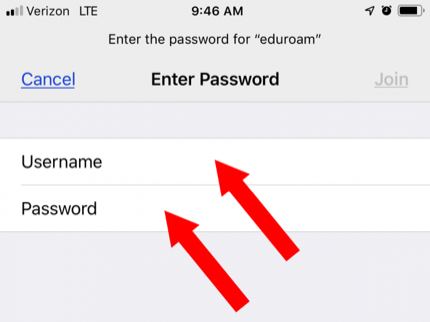
- Accept the eduroam certificate by tapping Trust and authenticate with your device passcode, if prompted.
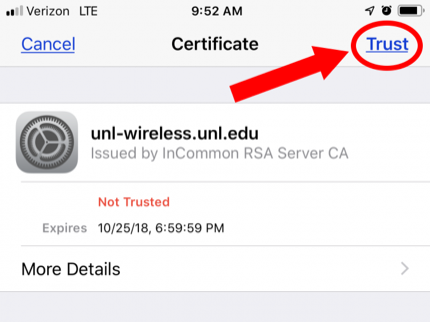
- If you previously connected to NU-Guest, remove or ‘forget’ that SSID from your list of preferred networks.
If your device is requesting additional configuration information, review the Manual eduroam Setup.
If your device cannot connect to eduroam wireless after following these instructions, please try the Wireless Network Configuration Utility.
Don’t know your Campus Identity?
Use your smartphone or another computer with internet access and visit https://trueyou.nebraska.edu to manage your identity.
Quick Tip
If your device uses a private address, also known as Media Access Control (MAC) Randomization, you may need to re-authenticate to the network each time the device connects. To maintain a constant connection, disable this feature for eduroam on Apple and Android devices. Apple support provides Information about managing private addressing.
Support
If your device cannot connect to eduroam wireless after following these instructions, please try the Wireless Network Configuration Utility, create a Network Support Request, or call the campus Help Desk.
- Kearney - 308-865-8363
- Lincoln - 402-472-3970
- Omaha - 402-554-4357
